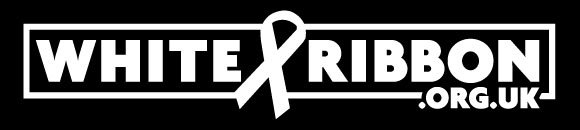PURCHASE ORDERS
We are able to issue invoices for orders made on our shop upon receipt of a purchase order. Please follow the instructions below to make a PO.
To make a purchase order
Please complete steps 1-4 on the checkout page so we may invoice you the correct amount for your order.
Pick out the item(s) you want to purchase from our shop.
Proceed to checkout and complete steps 1-4.
Take a screenshot of the order summary once you have completed the first four steps so you have the total price including tax, any discounts*, and shipping to share with the team who will issue the PO.
Windows users: Open the Snipping Tool app on your computer (Press Windows logo key + Shift + S) or use the Print Screen button to screenshot.
Mac users: Press Shift, Command and 3 keys on your keyboard at the same time to screenshot.
Exit page and share this screenshot with your Finance team, or the person responsible for issuing POs.
Send the purchase order to our Shop team at purchases@whiteribbon.org.uk.
Our team will send an invoice based on the information received.
What information should you include on a PO?
There are several important pieces of information to include on a PO, which are as follows:
Your company name and the requestor’s name
Company address, phone number and the email address of the requestor
Shipping address and, if possible, department
Date issued
Purchase order number
Payment method
List of purchased items with the quantity of each and their prices
Total price including tax, any discounts, and shipping
If possible, required date or date of event
Payment terms
* If your place of work is an accredited organisation or a supporter organisation, please be sure to apply your discount code.